Recently on bentleyuser.org...
© bentleyuser.org 2025
Printed from www.bentleyuser.org © TMC Publications (UK) Ltd 2010
MicroStation 101: Positional Units
by Karen Fugle - 16 October 2003
 What are positional units?
What are positional units?
Ok, to put it straight, the units you assign to a file have a bearing on the size of your elements and the file size itself. Let’s start at the very beginning…. (Cripes I’ve landed in the sound of music!)
At the beginning of time there was the smallest unit, the Unit of Resolution or Positional Unit (pu).
This is the smallest unit that MicroStation thinks in and is always the same size. The MicroStation Design Plane is 2³² x 2³² units of resolution in size. The “real world” size is determined by its working units.
Let’s represent one Positional Unit as this.

There is a Unit hierarchy. At the top is the Master Unit (mu), then the Sub Unit(su) and way down the bottom is the Positional Unit(pu).
Now all we need to do is group these units together to form Sub Units. The number of Positional units that make up one Sub Unit is all to do with how much accuracy you desire. The higher the number of Positional Units, the more accurate your design file is.
OK, got it so far, but how accurate do I need to be?
Well, in most architectural and Engineering practices the number of positional units is somewhere between 10pu and 1000pu, as they rarely need to work to higher accuracies (but need a large Design Plane.)
A Mechanical designer, building engine parts for example, needs a Design Plane of only a couple of metres but may need 1/10000th mm accuracy.
So, let’s say you want to work to 1/10th mm accuracy. You take 10 Positional Units (pu), group them together as a Sub-Unit (su) called a “mm”
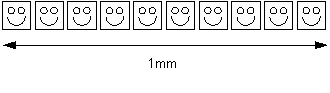
1mm
This means that if someone you are working with uses 100pu per mm, it is in fact 10 times bigger than yours, as MicroStation’s Positional Units are a set size. This is what can lead to reference scale problems.
Ok, what’s the next step?
The next step is to specify how many Sub Units (e.g. mm) are in your Master Unit. For example 1000mm in 1 metre (the Metre being my Master Unit - mu.) There are always 1000mm in a metre so these will always stay the same.
So then, your Metre is defined by 1 mu x 1000 su x 10pu = 10,000 Positional Units total.
Your Design plane is always 2³² x 2³² positional units in size. 2³² = 4294967296. To find the actual size of your design plane then divide this number by your total positional units in your Master Unit. In my case Design Plane’s reported size is 2³² / 10,000 pu = 429496.7296m.
If you have a higher number of positional units per mm, say 10,000, then your metre is derived from; 10,000pu(in 1mm) x 1000mm(in 1 metre) = 10,000,000pu in total. So the Design Plane is 2³² / 10,000,000 pu = 429m, but is 1000 x higher resolution.
Huh?
Trust me!!
Just remember that if you use 1m:1000mm:10pu then your metre is 1m x 1000mm x 10pu =10,000 pu’s in length.
If you use 1mm:1mm:10pu then your metre is 1000mm x 1mm x 10pu = 10,000pu’s in length.
Your Master Units are different but you design plane sizes but the total pu’s are the same, therefore the design plane is the same size!
And where do I set these units?
…thought I’d forgotten something!
Go to Settings > Design file and check out the Working Units category.
Here you can set your Master Unit and Sub Unit. Click on Advanced to set how many Positional Units make up your Master Unit.
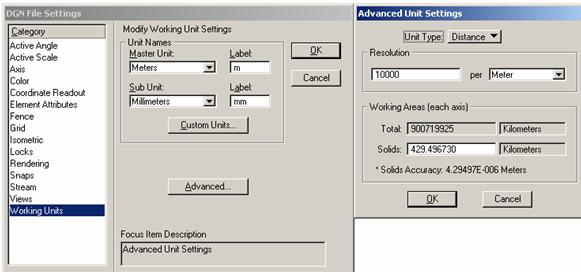
That’s it!

